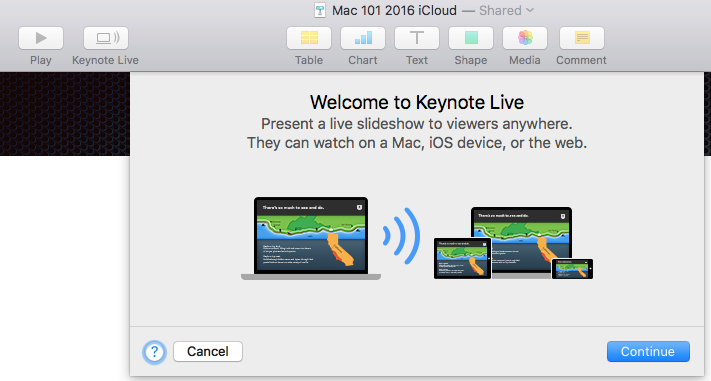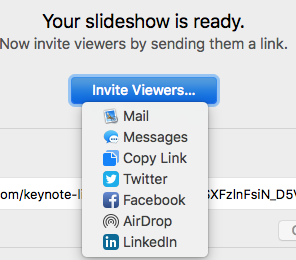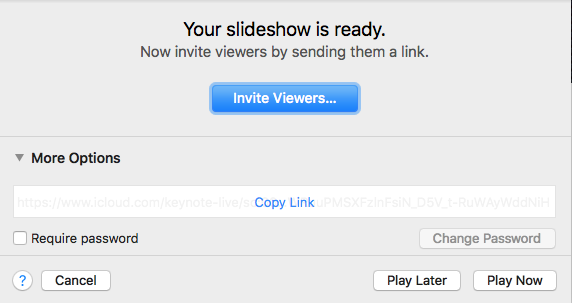By Rick Ortiz
This is a two part series on how User Group presentations can take advantage of the new features of Keynote introduced in macOS Sierra. In this first series, we are going to take a look at a new feature called Keynote Live and what that can offer your user group.
Keynote Live is a little hidden gem offered in the latest version of the software. Keynote Live is a way to play your presentations over the internet so your members can view in real-time on any device, wherever they can get online. So if a member can’t make a meeting, they can still see the Keynote aspect of the presentation from any location. This is also a great tool if you have a remote presenter wanting to share information in a presentation to your group.
Setting Up Keynote Live
Obviously to use Keynote Live, you will need to create a presentation for your user group meeting using the Keynote application. Once you have created the presentation and opened the Keynote application, you can turn on the Keynote Live feature. Keynote Live can be presented from a Mac, an iOS device, or from the iCloud.com website. From a Mac, in the toolbar of Keynote is a button called Keynote Live. Click on it and a drop down window will appear with an introduction and walking you through the setup steps. From and iOS device open your presentation in the Keynote app and tap on the ••• icon. Tap Use Keynote Live and continue through the setup. From the iCloud.com website, click on the Keynote button and open your presentation. Click on the wrench icon in the toolbar and select Use Keynote Live and follow the setup steps.
Inviting Users to Keynote Live
Once you have clicked on the Keynote Live button and you have clicked the Continue button, a window will appear telling you your slideshow is ready. There is a button in the forefront you can click to Invite Viewers to your presentation. Clicking it will offer you a few options on how to invite users. If you are wanting members to watch the presentation at the meeting, you can send the invitation when you are starting to present via AirDrop or Messages. If you want to share the link via social media, you can send a link via Facebook, Twitter, or LinkedIn. If you are sending this out for a future meeting, you can email or copy the link to put into an email or post the link on your user groups website.
If you want to look at the link created, click on the More Options disclosure triangle and it will reveal the Keynote Live weblink. Keynote Live utilizes iCloud to allow your presentation to be shared. If you want to make the presentation limited or secured, under the More Options, you can check the box to Require a Password in order to access the Keynote Live presentation.
Starting a Presentation
When you are at the setup window to invite users, you have two options in beginning your presentation. You can click on Play Now if you are ready to present, or you can Play Later if your meeting is at another time. Clicking on Play Later will allow you to save and quit the presentation and reopen when your meeting begins. According to Apple you can invite up to 100 online viewers and 35 viewers on a local network. When your presentation if completed you will return to the same Keynote Live menu you used to turn on and share your presentation. In that window you will find the option to: Turn Off Keynote Live.
Summary
Keynote Live is a new webinar type feature Apple has introduced into Keynote. It offers some great options in a user groups ability to share presentations. This is also a great feature if you have a vendor or presenter doing a remote presentation at your meeting. There are some limitations of Keynote Live. Currently audio, video or animations created in a Keynote presentation are not supported. So if you have a remote presenter, integrating in FaceTime or another form of audio/video would allow for a great interactive presentation. In part two of our Keynote series we will take a look at the new Collaborate feature of Keynote and how that can benefit user groups. For more information on Keynote Live visit the Apple website: https://support.apple.com/en-us/HT206205